If you are looking for a photo editing software that can help you improve the quality and resolution of your images, you might want to check out Topaz Photo AI. This is a desktop application that uses artificial intelligence to perform various tasks such as upscaling, sharpening, denoising, and more. In this review, we will take a look at what Topaz Photo AI is, how it works, what features it offers, how much it costs, and how it compares with other similar tools.
What is Topaz Photo AI?
Topaz Photo AI is a product of Topaz Labs, a company that specializes in developing AI-powered photo and video editing software. Topaz Photo AI combines three of their popular applications: Gigapixel AI, Sharpen AI, and Denoise AI, into one comprehensive package. This means that you can use Topaz Photo AI to enhance your photos in various ways, such as:
- Upscaling: You can increase the resolution and size of your images without losing quality or details. This is useful for printing large photos, cropping, or zooming in.
- Sharpening: You can fix blurry or out-of-focus photos by applying smart sharpening algorithms that can detect and restore edges, details, and textures. This is useful for improving the clarity and crispness of your photos.
- Denoising: You can remove or reduce noise from your photos, especially those taken in low-light or high-ISO conditions. This is useful for improving the smoothness and color accuracy of your photos.
Topaz Photo AI uses artificial intelligence to analyze and understand the content and context of your photos. It can recognize faces, objects, text, and other elements, and apply the appropriate enhancements accordingly. It can also preserve the original quality and style of your photos, and avoid artifacts, halos, or distortions.
Topaz Photo AI is compatible with both Windows and Mac computers. It can also work as a plugin for other photo editing software, such as Photoshop, Lightroom, and Capture One.
Key Features of Topaz Photo AI
Topaz Photo AI has a simple and intuitive user interface that allows you to easily access and adjust its features. Here are some of the key features that you can find in Topaz Photo AI:
- Autopilot: This is a feature that automatically applies the optimal settings for upscaling, sharpening, and denoising your photos. You can also adjust the level of enhancement from low to high, or customize the settings manually.
- Upscaling: This is a feature that allows you to increase the resolution and size of your photos by up to 6x. You can also choose from different models, such as standard, lines, art, face, and custom, depending on the type of your photo. You can also preview the results before and after the upscaling process.
- Noise Removal and Reduction: This is a feature that allows you to remove or reduce noise from your photos, such as luminance, color, or chroma noise. You can also choose from different models, such as standard, clear, low light, or severe noise, depending on the level of noise in your photo. You can also preview the results before and after the noise removal or reduction process.
- Sharpening: This is a feature that allows you to fix blurry or out-of-focus photos by applying smart sharpening algorithms. You can also choose from different models, such as motion blur, out of focus, or too soft, depending on the cause of the blur in your photo. You can also preview the results before and after the sharpening process.
- Recovering Faces: This is a feature that allows you to enhance the faces in your photos, such as improving the skin tone, texture, and details. You can also adjust the face refinement settings, such as exposure, contrast, saturation, and sharpness.
- Preserve Text: This is a feature that allows you to preserve the text in your photos, such as logos, signs, or labels. You can also adjust the text preservation settings, such as strength, radius, and threshold.
- Beta Features: These are features that are still in development and testing, and may not work as expected. They include adjusting lighting and color balance, which allow you to change the exposure, brightness, contrast, temperature, and tint of your photos.
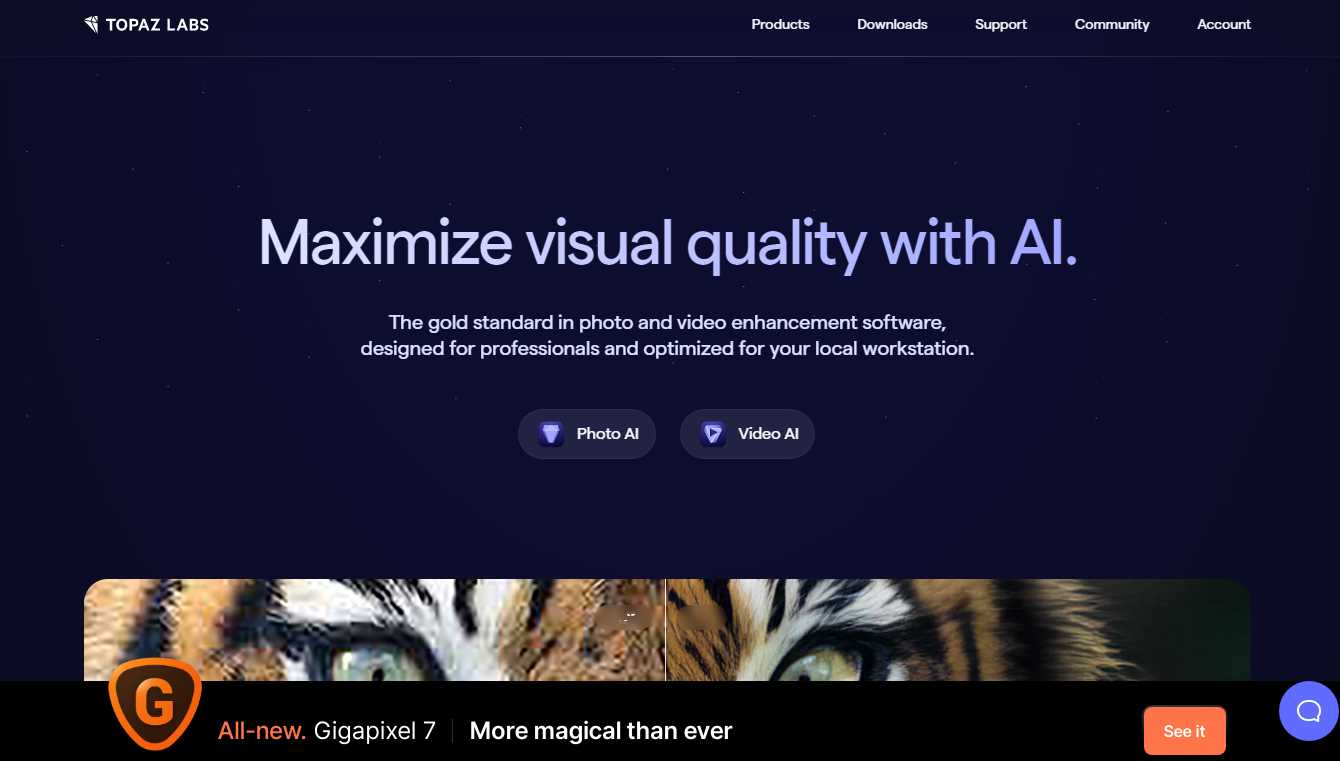
Getting Started with Topaz Photo AI
To start using Topaz Photo AI, you need to purchase, download, and install the software on your computer. You also need to activate your license and import your first image. Here are the steps to do so:
- Purchase, Download, and Install Topaz Photo AI: You can buy Topaz Photo AI from the official website for $199. This is a one-time purchase that includes a lifetime license and one year of updates. You can also try Topaz Photo AI for free for 30 days without a credit card. After you purchase or sign up for the trial, you will receive an email with a download link and a license key. You can then download and install the software on your computer by following the instructions.
- Activate and Import Your First Image: After you launch Topaz Photo AI, you will be asked to activate your license by entering your email and license key. You can also sign in with your Topaz account if you have one. After you activate your license, you can import your first image by clicking on the Open button or dragging and dropping your image file into the software. You can also browse and select your image from your computer or cloud storage.
- Adjust Your Settings: After you import your image, you can adjust your settings by using the Autopilot feature or manually tweaking the settings. You can also switch between different models and preview the results before and after the enhancement process. You can also zoom in and out, pan, and rotate your image as needed.
- Save and Export Your Image: After you are satisfied with your settings, you can save and export your image by clicking on the Save button. You can also choose the format, quality, and location of your output file. You can also rename your file and add a suffix or prefix to it.
Topaz Photo AI Pricing
Topaz Photo AI costs $199 for a lifetime license and includes one year of updates. This is a one-time purchase that does not require any subscription or recurring fees. You can also try Topaz Photo AI for free for 30 days without a credit card.
Pros and Cons of Using Topaz Photo AI
Topaz Photo AI is a powerful and easy-to-use photo enhancer that can help you improve the quality and resolution of your images. However, it also has some drawbacks that you should be aware of. Here are some of the pros and cons of using Topaz Photo AI:
Pros:
- It uses artificial intelligence to analyze and understand the content and context of your photos, and apply the appropriate enhancements accordingly.
- It combines three of the best photo editing tools from Topaz Labs: Gigapixel AI, Sharpen AI, and Denoise AI, into one comprehensive package.
- It has a simple and intuitive user interface that allows you to easily access and adjust its features.
- It has an Autopilot feature that automatically applies the optimal settings for upscaling, sharpening, and denoising your photos.
- It can upscale your photos by up to 6x without losing quality or details.
- It can fix blurry or out-of-focus photos by applying smart sharpening algorithms that can detect and restore edges, details, and textures.
- It can remove or reduce noise from your photos, especially those taken in low-light or high-ISO conditions.
- It can enhance the faces in your photos, such as improving the skin tone, texture, and details.
- It can preserve the text in your photos, such as logos, signs, or labels.
- It is compatible with both Windows and Mac computers.
- It can work as a plugin for other photo editing software, such as Photoshop, Lightroom, and Capture One.
Cons:
- It is a bit expensive compared to some other photo editing software, especially for hobbyists or beginners.
- It requires a lot of computing power and memory to run smoothly, especially for large or high-resolution images.
- It may take some time to process your images, depending on the size, resolution, and settings of your photos.
- It may not work well for some types of photos, such as illustrations, cartoons, or paintings.
- It may not be able to fix some severe cases of blur or noise, or recover some lost details or colors.
- It may introduce some artifacts, halos, or distortions in some cases, especially if you overdo the settings or use the wrong model.
- It may not be compatible with some older versions of Windows or Mac operating systems, or some older models of computers.
How Does Topaz Photo AI Compare with Other Similar Tools?
Topaz Photo AI is not the only photo editing software that uses artificial intelligence to enhance your photos. There are other similar tools that you can find in the market, such as:
- Photoshop: This is the most popular and powerful photo editing software that offers a wide range of features and tools for manipulating and enhancing your photos. Photoshop also has some AI-powered features, such as Content-Aware Fill, Super Resolution, and Neural Filters, that can help you improve the quality and resolution of your photos. However, Photoshop is also more expensive, complex, and resource-intensive than Topaz Photo AI, and may require more skills and experience to use effectively.
- Luminar AI: This is another photo editing software that uses artificial intelligence to help you create stunning photos with ease. Luminar AI has a simple and intuitive user interface that allows you to apply various templates, effects, and adjustments to your photos. Luminar AI also has some unique features, such as Sky AI, Face AI, and Body AI, that can help you transform the sky, face, and body in your photos. However, Luminar AI is more focused on creative and artistic enhancements, and may not be able to perform some tasks that Topaz Photo AI can, such as upscaling, sharpening, and denoising.
- ON1 Photo RAW: This is another photo editing software that combines the features and tools of a raw processor, a photo editor, and a plugin collection. ON1 Photo RAW has a comprehensive and customizable user interface that allows you to access and adjust various settings and options for your photos. ON1 Photo RAW also has some AI-powered features, such as AI Match, AI Auto, and AI Mask, that can help you match the colors, exposure, and focus of your photos. However, ON1 Photo RAW is more suitable for advanced and professional users, and may not be as user-friendly and easy-to-use as Topaz Photo AI.
As you can see, each of these tools has its own strengths and weaknesses, and may suit different needs and preferences. Therefore, the best way to find out which one is right for you is to try them out yourself and compare the results.
FAQs
Here are some frequently asked questions about Topaz Photo AI that you may find useful:
- Q: What are the system requirements for Topaz Photo AI?
- A: The minimum system requirements for Topaz Photo AI are: Windows 7 or higher, or Mac OS 10.12 or higher; Intel i5 or equivalent CPU; 8 GB of RAM; OpenGL 3.3 or higher; and 3 GB of disk space. The recommended system requirements are: Windows 10 or higher, or Mac OS 10.15 or higher; Intel i7 or equivalent CPU; 16 GB of RAM; OpenGL 4.1 or higher; and 10 GB of disk space.
- Q: How can I update Topaz Photo AI to the latest version?
- A: You can update Topaz Photo AI to the latest version by opening the software and clicking on the Help menu, then Check for Software Updates. You can also download the latest version from the official website and install it over the existing version.
- Q: How can I get support or feedback for Topaz Photo AI?
- A: You can get support or feedback for Topaz Photo AI by visiting the official website and clicking on the Support menu, then Contact Us. You can also join the Topaz Labs Community, where you can ask questions, share tips, and interact with other users and staff.
- Q: How can I get a refund for Topaz Photo AI?
- A: You can get a refund for Topaz Photo AI within 30 days of purchase by contacting the customer service and providing your order number and email address. You will also need to deactivate your license and uninstall the software from your computer.
- Q: How can I use Topaz Photo AI as a plugin for other photo editing software?
- A: You can use Topaz Photo AI as a plugin for other photo editing software, such as Photoshop, Lightroom, and Capture One, by installing the software and following the instructions for each host application. You can also access the plugin settings and preferences by clicking on the File menu, then Preferences, then Plugin.
- Q: How can I batch process multiple images with Topaz Photo AI?
- A: You can batch process multiple images with Topaz Photo AI by clicking on the File menu, then Batch Process. You can then select the input and output folders, the file format and quality, and the settings and models for upscaling, sharpening, and denoising. You can also preview the results before and after the batch process.
- Q: How can I save and load my custom settings for Topaz Photo AI?
- A: You can save and load your custom settings for Topaz Photo AI by clicking on the Save button or the Load button at the bottom of the settings panel. You can then name your custom settings and choose the location to save or load them. You can also access your custom settings from the Model menu.
- Q: How can I share my images with Topaz Photo AI?
- A: You can share your images with Topaz Photo AI by clicking on the Share button at the top right corner of the software. You can then choose the platform or service that you want to share your images with, such as Facebook, Twitter, Instagram, or Email. You can also adjust the size and quality of your images before sharing them.
- Q: How can I learn more about Topaz Photo AI and its features?
- A: You can learn more about Topaz Photo AI and its features by visiting the official website and clicking on the Learn menu, where you can find tutorials, videos, webinars, and articles. You can also subscribe to the newsletter and follow the social media accounts to get the latest news and updates.
- Q: How can I get a discount or a coupon for Topaz Photo AI?
- A: You can get a discount or a coupon for Topaz Photo AI by visiting the official website and clicking on the Shop menu, then Deals. You can also check the blog, the newsletter, and the social media accounts for any special offers or promotions. You can also refer a friend and get a $20 credit for each referral.