Captions.ai is an AI-powered camera and editing app that helps you create videos with captions, automatically. With one tap, you can start recording, and your words will appear on screen in real-time. You can also edit your videos with various filters, stickers, music, and transitions, and share them on social media platforms.
In this blog post, we will review Captions.ai in terms of what it is, how much it costs, what features it offers, and how it compares with other similar tools in the market.
What is Captions.ai?
Captions.ai is an AI tool that meets your AI needs regarding video editing. It provides you with the following main features:
- AI-powered camera: You can record videos with captions by simply speaking to your phone. The app will transcribe your speech and display it on the screen as you record. You can also adjust the font, size, color, and position of the captions.
- AI-powered editing: You can edit your videos with the app’s intuitive interface. You can trim, crop, rotate, and merge your clips, and add filters, stickers, music, and transitions to make your videos more engaging. You can also edit the captions by correcting any errors, adding punctuation, or changing the language.
- AI-powered sharing: You can export your videos in various formats and resolutions, and share them on social media platforms such as Instagram, Facebook, YouTube, and TikTok. You can also save your videos to your phone gallery or cloud storage.
How much does Captions.ai cost?
Captions.ai is free to download and use for up to 10 minutes of video per month. If you want to unlock unlimited video time, you can upgrade to the premium plan for $9.99 per month or $59.99 per year. The premium plan also gives you access to more filters, stickers, music, and transitions, as well as the ability to remove the watermark and ads from your videos.
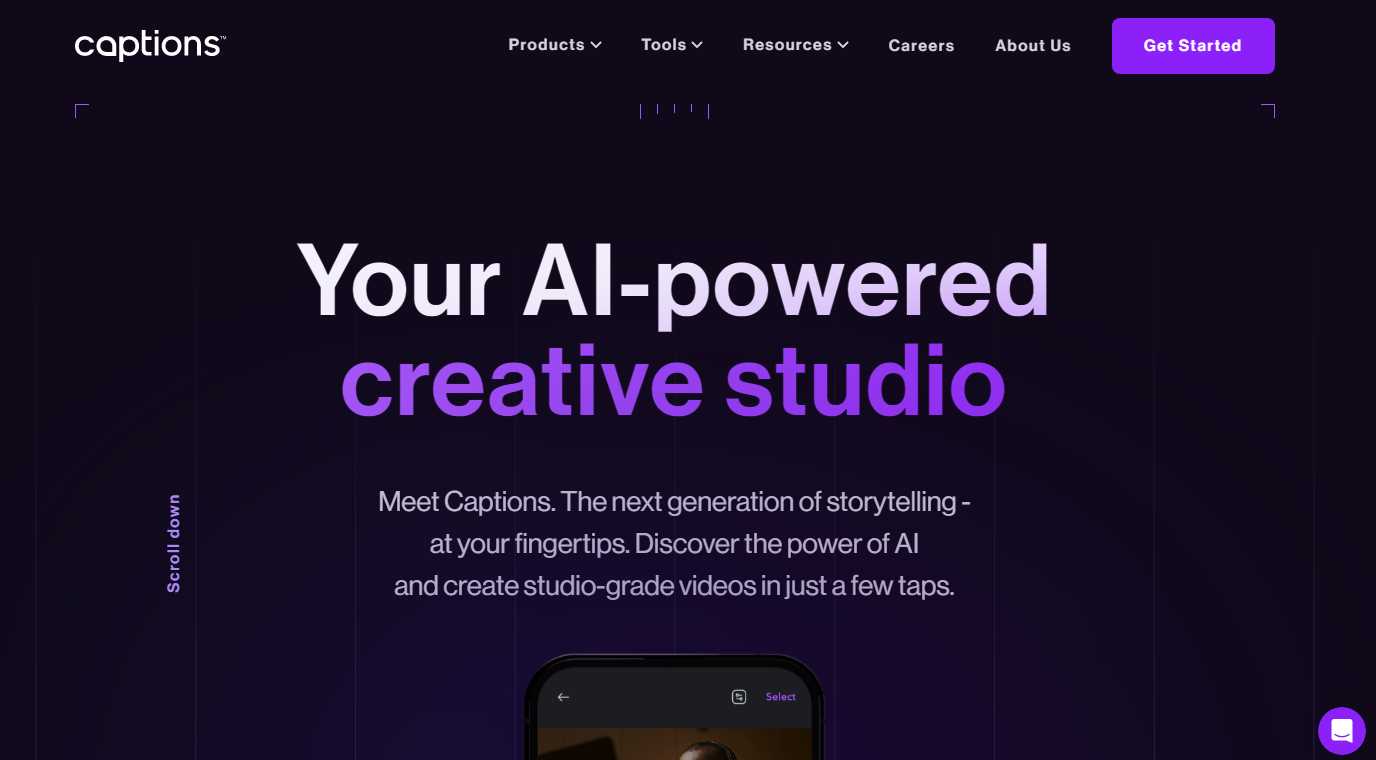
What features does Captions.ai offer?
Captions.ai offers a range of features that make it a powerful AI tool for video editing with captions. Some of the features are:
- Speech recognition: The app uses advanced speech recognition technology to transcribe your speech into text in real-time. It supports over 100 languages and dialects, and can also detect multiple speakers and switch languages automatically.
- Caption customization: You can customize the appearance and style of your captions by choosing from different fonts, sizes, colors, and positions. You can also adjust the timing and duration of the captions, and add emojis and hashtags to make them more expressive.
- Video editing: You can edit your videos with the app’s easy-to-use interface. You can trim, crop, rotate, and merge your clips, and add filters, stickers, music, and transitions to make your videos more attractive. You can also adjust the brightness, contrast, saturation, and speed of your videos, and apply effects such as slow motion, reverse, and zoom.
- Video sharing: You can export your videos in various formats and resolutions, and share them on social media platforms such as Instagram, Facebook, YouTube, and TikTok. You can also save your videos to your phone gallery or cloud storage.
How does Captions.ai compare with other similar tools?
Captions.ai is not the only AI tool for video editing with captions in the market. There are other similar tools that offer different features and benefits. Here are some of the most popular ones and how they compare with Captions.ai:
- Premiere Pro: Premiere Pro is a professional video editing software that boasts a built-in text panel that utilizes AI to transcribe videos. It also offers a variety of editing tools and effects, and supports multiple formats and platforms. However, Premiere Pro is more expensive and complex than Captions.ai, and requires a desktop computer and an internet connection to use.
- Clipchamp: Clipchamp is an online video editor that allows you to add captions to your videos by uploading a transcript file or using its speech-to-text feature. It also offers a range of editing tools and templates, and supports multiple formats and platforms. However, Clipchamp is less accurate and customizable than Captions.ai, and has a limited free plan and a watermark on the videos.
- Kapwing: Kapwing is an online video editor that enables you to add captions to your videos by typing them manually or using its auto-generate feature. It also offers a variety of editing tools and resources, and supports multiple formats and platforms. However, Kapwing is slower and less user-friendly than Captions.ai, and has a limited free plan and a watermark on the videos.
FAQs
Here are some of the frequently asked questions about Captions.ai and their answers:
- Q: How do I record a video with captions using Captions.ai?
- A: To record a video with captions using Captions.ai, you need to follow these steps:
- Open the app and tap on the camera icon at the bottom.
- Choose the language and dialect you want to use for the captions.
- Tap on the record button and start speaking to your phone. Your words will appear on the screen as you record.
- Tap on the stop button when you are done. You can also pause and resume the recording as you wish.
- Review and edit your video and captions as you like.
- Export and share your video with captions.
- Q: How do I edit a video with captions using Captions.ai?
- A: To edit a video with captions using Captions.ai, you need to follow these steps:
- Open the app and tap on the gallery icon at the bottom.
- Select the video you want to edit from your phone gallery or cloud storage.
- Tap on the edit button and choose the option you want to use: trim, crop, rotate, merge, filter, sticker, music, or transition.
- Apply the changes you want to make to your video and captions.
- Export and share your video with captions.
- Q: How do I change the language of the captions using Captions.ai?
- A: To change the language of the captions using Captions.ai, you need to follow these steps:
- Open the app and tap on the settings icon at the top right corner.
- Tap on the language option and select the language and dialect you want to use for the captions.
- Tap on the back button and start recording or editing your video with captions.
- Q: How do I customize the appearance and style of the captions using Captions.ai?
- A: To customize the appearance and style of the captions using Captions.ai, you need to follow these steps:
- Open the app and tap on the edit button on the video you want to customize.
- Tap on the caption option and choose the option you want to use: font, size, color, or position.
- Adjust the settings you want to change for your captions.
- Tap on the done button and export and share your video with captions.
- Q: How do I correct any errors in the captions using Captions.ai?
- A: To correct any errors in the captions using Captions.ai, you need to follow these steps:
- Open the app and tap on the edit button on the video you want to correct.
- Tap on the caption option and select the caption you want to edit.
- Tap on the edit button and make the changes you want to the caption text.
- Tap on the done button and export and share your video with captions.
- Q: How do I add punctuation to the captions using Captions.ai?
- A: To add punctuation to the captions using Captions.ai, you need to follow these steps:
- Open the app and tap on the edit button on the video you want to punctuate.
- Tap on the caption option and select the caption you want to punctuate.
- Tap on the edit button and type the punctuation marks you want to add to the caption text.
- Tap on the done button and export and share your video with captions.
- Q: How do I add emojis and hashtags to the captions using Captions.ai?
- A: To add emojis and hashtags to the captions using Captions.ai, you need to follow these steps:
- Open the app and tap on the edit button on the video you want to embellish.
- Tap on the caption option and select the caption you want to embellish.
- Tap on the edit button and type the emojis and hashtags you want to add to the caption text.
- Tap on the done button and export and share your video with captions.
- Q: How do I export and share my video with captions using Captions.ai?
- A: To export and share your video with captions using Captions.ai, you need to follow these steps:
- Open the app and tap on the export button on the video you want to export and share.
- Choose the format and resolution you want to use for your video.
- Tap on the share button and select the platform you want to share your video on: Instagram, Facebook, YouTube, TikTok, or others.
- Follow the instructions on the platform to complete the sharing process.
- Q: How do I cancel the premium plan using Captions.ai?
- A: To cancel the premium plan using Captions.ai, you need to follow these steps:
- Open the app and tap on the settings icon at the top right corner.
- Tap on the subscription option and select the cancel subscription button.
- Confirm your cancellation and enjoy the remaining time of your premium plan.
I hope this blog post helps you understand more about Captions.ai and its features. If you have any questions or feedback, please feel free to leave a comment below. Thank you for reading! 😊